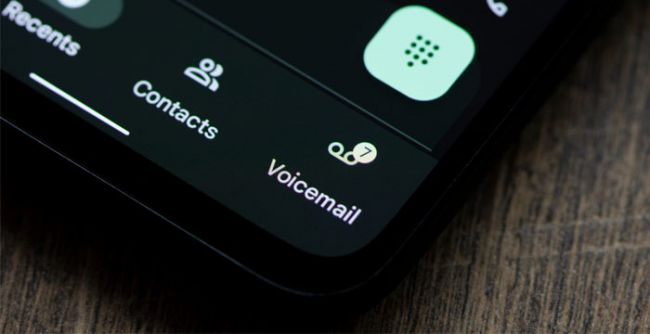Table of Content
Voicemail is a critical feature for ensuring you never miss important messages, even when you’re unavailable to answer your phone.
Setting up voicemail on your phone is a straightforward process, but it can vary depending on whether you’re using an Android, iPhone, or Microsoft/Windows phone.
This guide will walk you through the steps to set up voicemail on each of these platforms, ensuring that you’re fully prepared to manage your messages effectively.
Setting Up Voicemail on Android Phones
Setting up voicemail on an Android device is simple and quick. Here’s how you can do it:
1. Access the Voicemail Settings:
◦ Open the Phone app on your Android device.
◦ Tap the three dots or the menu icon to access "Settings."
◦ Select "Voicemail" and follow the prompts to enter your carrier’s voicemail number and set up your voicemail.
2. Set Up Your Voicemail:
◦ Once in the voicemail settings, follow the instructions to create a voicemail password, if required, and record your greeting.
3. Personalize Your Greeting:
◦ You can personalize your greeting by selecting the "Greeting" option within the voicemail settings and recording a new message.
For more detailed instructions and tips, check out the Croma guide on setting up voicemail on Android phones.
Setting Up Voicemail on iPhone

Setting up voicemail on an iPhone is a straightforward process thanks to the intuitive interface. Here’s how to do it:
1. Open the Phone App:
◦ Go to the Phone app and tap on the "Voicemail" tab in the bottom right corner.
2. Set Up Voicemail:
◦ Tap "Set Up Now" to create a voicemail password and select either the default greeting or a custom one.
3. Choose Your Greeting:
◦ If you choose to create a custom greeting, you can record your message by tapping on "Custom" and then "Record."
For additional details, visit the official Apple Support guide for setting up voicemail on iPhone.
Setting Up Voicemail on Microsoft/Windows Phones
Although Microsoft/Windows phones are less common, setting up voicemail is just as easy:
1. Access Voicemail Settings:
◦ Open the Phone app, go to the voicemail settings, and select "Set up voicemail."
2. Follow the Setup Instructions:
◦ You’ll be guided through creating a voicemail password, recording a greeting, and saving your settings.
3. Test Your Voicemail:
◦ Once set up, make a test call to ensure everything is working as expected.
For more information, refer to the Microsoft Support guide on setting up voicemail.
Troubleshooting Common Voicemail Issues
Sometimes, issues can arise during the voicemail setup process. Here are a few common problems and how to solve them:
- Forgotten Password: If you forget your voicemail password, you may need to contact your carrier to reset it.
- Voicemail Not Working: Ensure your voicemail is properly set up and that you have a good network connection.
- Visual Voicemail Issues: For iPhone users, ensure that your device is running the latest iOS version and that your carrier supports visual voicemail.
Conclusion
Setting up voicemail on your phone is an essential step in managing your communications efficiently. Whether you’re using an Android, iPhone, or Microsoft/Windows phone, the process is straightforward and can be completed in just a few minutes. If you encounter any issues, be sure to refer to the support links provided for each platform.
By following this guide, you’ll ensure that you never miss an important message, no matter which device you’re using.